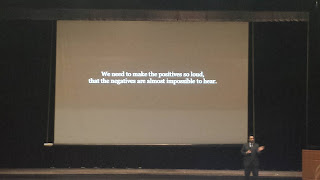George Couros
This guy is good. VERY good. Entertaining and inspirational. A former educator and administrator, he has taken his insight on the road to share his knowledge and push his book, The Innovator's MindSet. Now, I say "former" educator but only in the sense that he is no longer working in the classroom. The reality is that we all, teachers, students, and graduates must be lifelong learners. The pace of change is too rapid and sticking our head in the sand will mean we are quickly out of date. My advice is to start by reading this guy's book. See him speak. Attend professional development opportunities and take them seriously. Get audible to make your travel time to work more productive. Follow professional developers like FriEDTechnology (see below) and Mr. Couros as part of your professional development network. And, if you get the chance, see this guy speak. Not only is he inspirational, he was entertaining as well.Effective and Speedy FORMative Assessment with Google Forms
I've been a fan of Ms. Mayer of FriEDTechnology for a while. She puts together GREAT YouTube videos. Short little, helpful videos that really get to the heart of the matter quickly. Long story short, she makes it look easy. This session was packed. Clearly, lots of people were interested in what she has to say or, just wanted to see her as the face behind those videos. Being somewhat of a more advanced user of Google Forms and already being familiar with formative assessment, this session was not particularly valuable for me. But, she did a great job and I did manage to take away a few tips and tricks, particularly with respect to Fubaroo, an add-on to Google Chrome that can be integrated with Google Forms to automatically grades form submissions. Very cool. If you are in education, be sure to check out her YouTube channel. Great source for professional development.Personalized Learning to Create a Collaborative Culture
I was a little confused by this session. It was not quite what I was expecting. I was looking for collaborative tools and techniques to encourage students to work together to accomplish some sort of task. This was more focused to collaboration as it relates to professional development, not so much as the teacher level but more so from an administrator level developing a collaborative professional development environment for teachers. This is great and it is necessary. It was just not quite what I was expecting. The presentation itself was also a little old school, despite the attempt to incorporate a few interactive tools in attempt to engage the audience.Beyond the Red Pen: Providing Meaningful Feedback for Students
This was another session by Ms. Mayer. One of the first things she shared was pinning tabs within Chrome. This is great when you have lots of tabs open and you need more space. Right click on the tab of interest in Chrome, then select Pin. Then, she moved on to reopening a closed tab again, by right clicking and selecting 'Reopen closed tab', useful for reopening a closed tab that you accidentally closed by accident.I was pretty familiar with the next part where she showed us how to leave comments within a Google Doc and Make Suggestions. One thing that I did learn was the inclusion of someone's name in a comment to direct them to a specific comment. Simply type '+' and their email address. This allows you to direct a comment to a specific collaborator on a document. When they are notified, they are presented with a link that takes them directly to the location of the comment within the document. She then shared another add-in, 'read&write'. Unfortunately, we were not able to get it to work and there was not enough time to troubleshoot the issue before she moved on to ScreenCastify, another Google Chrome add-on. I have seen this add-on before but I did find it useful to have it demonstrated for me. I can now more clearly see the applicability to quickly and conveniently provide feedback to students. So, rather than marking up a document, a short 2-3 minute video could be used.Recipe for Fried Learning: G Suite Hyperdocs & Slides Part 1 and 2
This was interesting. As the title implies, this session was over hyperdocs. I've heard this term before but was not positive to what it referred. But, based on what I saw in this session, I already practice some of these principles. She did share with us various eye dropper add-ons within Google's Chrome Store that we could use to match up colors in documents. She also shared with us Flat Icon which is useful for finding unique icons. Then, she went over using Word Art to spruce up text. Then, you don't want your slides to be boring do you? Try Auto Draw. This is a pretty nifty site. You draw something relatively quickly and it tries to interpret what you are drawing and "cleans it up" a bit. Pretty cool! Another nifty little trick to get "audio" to play on a slide is to record a video and insert it into the slide. Right click on the video and set to auto-play and then shrink the video the "hide" it from viewers (note: you cannot completely hide it but this essentially gives the viewer the illusion of a slide with audio. Again, pretty cool. She went over a few other nifty little tools but honestly, I was already pretty familiar with some of those such as the format painter, grouping images, etc. One final thing that I really thought was great was creating a shared document that forces users to download a copy, rather than your original file. Copy the share link and then delete everything after the final forward slash (i.e. /edit...). When your user clicks on the link, they will be presented with a dialog screen that forces them to create a copy of the document into their own Google file located in their own Google Drive. That was a great little find. Thanks Amy!Scott Burrows
Mr. Burrows, a motivational speaker, was brought in as the keynote for the second day of the conference. He did a great job of relating his struggle to overcome adversity to the issues faced in education today and inspired the audience toOnline Instruction: Best of Times, Worst of Times
This session was not quite what I was expecting but I did take a few things away from it. This was really about aligning objectives with lessons and assessments using appropriate course design and applications that are available and suitable at different levels of Bloom's Taxonomy. Part of this included rubrics that are aligned with course design best practices as well as Bloomin' Apps, which aligns apps with different levels of Blooms taxonomy for teaching and assessing student learning. Very cool. One little tidbit that I did take away was the comment that it takes 3 times as much time for an instructor to teach an online class compared to traditional classroom instruction. Given the front-loading required to do an online class properly, I believe it. But, I asked for and am waiting on the citation for the study this referenced.Quick and Easy Ideas for Integrating Technology into Your Class
Dr. Putman is a fellow professor here at Tarleton though, being on the Fort Worth campus, I have rarely crossed paths with her. It is a shame. While I have run across most of the tools she went over, I have not seen anyone who has mastered them as much as she has. Her primary presentation tool was Nearpod. While not earth shattering, it was the content and layout that blew me away. Extremely professional. Everything seemed to have a place and a purpose. Various pages required the audience to engage with her while others took us to different pages on her site. One take away I thought really useful was the use screen casts to explain assignments. I have some rather robust discussion boards in many of my classes that I think including a brief video could more clearly outline my expectations for what I want the students to do. One tool I was not familiar with but when she demoed it, it was pretty cool; Padlet. Another idea I really like was to have students submit writing assignments to a blog and have them Tweet out their blog post to some one specific (domain expert); she noticed the writing quality increased. She recommended the use of class hashtags, something I already do. I include them in the syllabus (a Google Doc) and whenever I reference the course, I use it. The last thing I made note of was Popplet, a free mind-map tool. I've used mindmup before but pretty cool.Use of Video in the Classroom
This was kind of informal but a pretty cool presentation. It would take me a little out of my comfort zone to do some of the video this guy was doing. But, it was cool none the less. He does little short videos using his phone and directly uploads them to YouTube. Though He uses YouTube Capture on his iPhone, we found the YouTube app on android has the same capability. This session definitely had me rethinking the need to be so formal for short little explanation videos. He also mention Screencastify for PC screen captures but I prefer Adobe Presenter myself. As a bonus, I overheard that Explain Everything and Flip Grid were also pretty awesome tools though I am not familiar with either of them.Merging Media Literacy & Student's Connection to the World
This was an interesting session though there was not much take away in terms of tips and tricks or tools. The discussion revolved around millennials and how to reach them. Lots of interaction in which the audience replied to PollEverywhere and TodaysMeet. Pretty cool. The discussion centered around media/digital literacy. Most, if not all of her content can be accessed through her presentation.Google Classroom...Teachers are Students, Too
This was a 30,000 foot view of Google Classroom. It was really geared towards the value of it as a professional development tool for districts. But, the presentation provided very little in the way of detail. Again, very high level. But, it was my first real exposure to Google Classroom. Looking forward to my training session tomorrow.